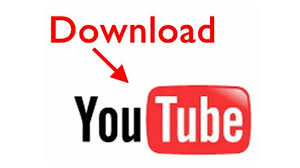Extracting videos from YouTube using third-party software offers the convenience of enjoying content offline on various devices. This guide walks you through the steps to efficiently export your downloads from YouTube downloaders and ensure your videos are ready to watch wherever and whenever.
Identify Your Download Folder
First things first, know where your downloads land. Most downloaders default to a specific folder such as "Downloads" or a custom folder within the application's directory. Check your downloader's settings to pinpoint this location. This is vital because knowing where your files end up saves you from hunting through your computer later.
Choosing the Right File Format
Before downloading, select the appropriate file format for your needs. Popular formats include MP4, AVI, and MKV. MP4 is widely recommended due to its balance of quality and file size, making it compatible with most devices. If your downloader doesn’t automatically choose MP4, you can manually select it in the settings prior to downloading.
Transfer to Desired Device
Once your file is downloaded, transferring it to other devices is straightforward. Connect your device (such as a smartphone, tablet, or another computer) via USB, and navigate to the download folder. Drag and drop your files into the desired location on your connected device. For devices like smartphones, you might also use apps or software provided by the device manufacturer for transfers, such as iTunes for iPhones.
Using Cloud Storage for Accessibility
For those who use multiple devices or need access to videos when on the go, consider uploading your downloads to a cloud storage service. Services like Dropbox, Google Drive, or OneDrive offer easy uploading and can automatically sync across all your devices. This means your downloaded videos can be accessed anywhere, on any device, without needing a physical transfer.
Converting Files for Compatibility
If you encounter compatibility issues with your downloaded videos, converting them to another format is a reliable solution. Use a trusted video conversion tool—ensure it supports the original and target file formats you need. Tools like HandBrake are great for this purpose, offering flexibility with extensive format support and customizable output settings.
Ensure Legal Compliance
Always ensure you are compliant with local laws and YouTube's terms of service when downloading and exporting videos. Use your downloads responsibly, especially when it comes to sharing content or using it for commercial purposes.
Pro Tip: For streamlined downloading and exporting, select a YouTube downloader that integrates these functions into one platform, allowing you to manage file formats and transfer videos directly within the app.
By following these detailed steps, you can maximize your YouTube downloader's effectiveness and enjoy your favorite videos across all your devices without a hitch. Managing your downloads effectively ensures that your media is always at your fingertips, ready for viewing anytime.